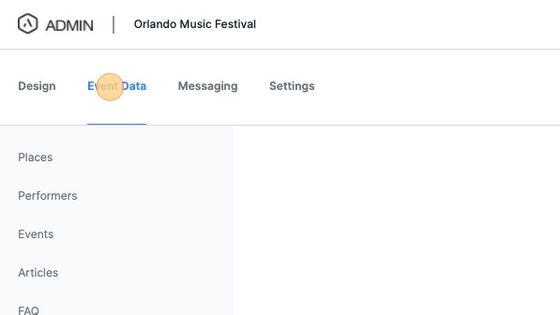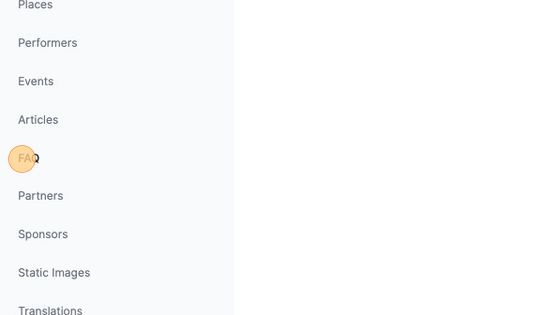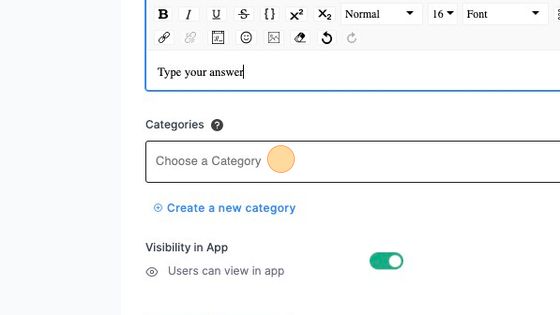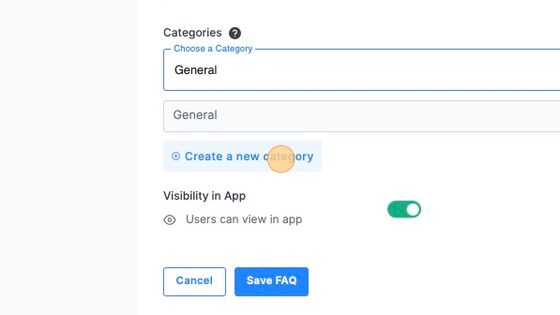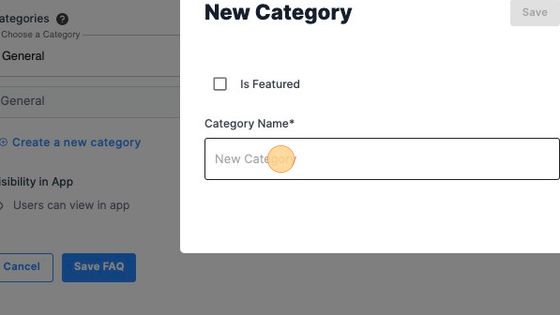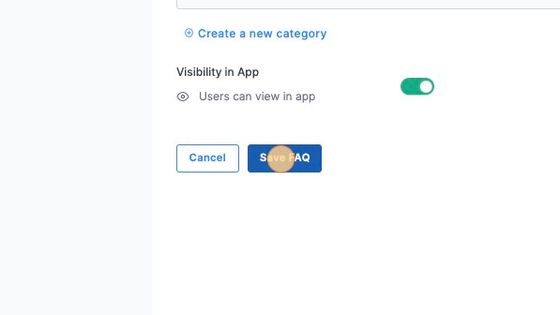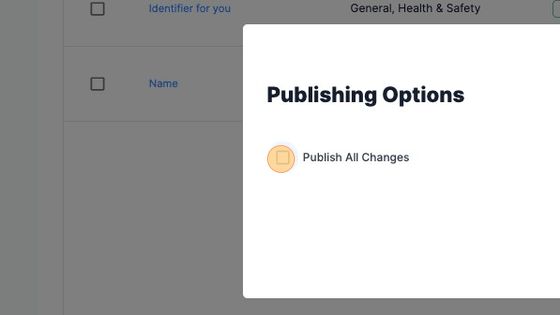How to add FAQs
Scroll down to read a full step-by-step guide on how to add FAQ, or watch this video.
1. Navigate to https://cms.aloompa.com
2. Click "Event Data"
3. Click "FAQ"
4. Click "+ New FAQ"
5. Insert the FAQ name into the Name field. This name is an internal-only display name for you to identify the question. It can be one or two words or it can be the same as the question.
6. Enter the Question in the Question field.
7. Add the answer to the question into the Answer field, using the text editor as needed to insert images or hyperlinks.
Note that you have the option to change the font - fonts available in this dropdown are those within the theme font of your app. If you would like to use a custom font, select "Upload Your Own Font" below the description box.
Note: when adding an image into the description, ensure the link begins with https:// - our apps do not support linking to images from http, only https. Alternatively, use the image icon to upload an image from your local machine.

TIP: Copying and pasting into the FAQ field will retain HTML styling. To remove styling click the eraser button or to customize FAQs use the toolbar in the description section of the FAQ.
8. Click the "Choose a Category" field.
9. Choose a category to which the question should be assigned.
10. Or, click "Create a new category" to make a new category.
11. Click the "New Category" field and type in the category's name.
12. Click "Save"
13. Click "Save FAQ"
14. Click "Publish"
15. Select "Publish All Changes."
16. Click "Confirm"
Tips:
- FAQ Category: An FAQ Category is the collection of FAQs that are related to a particular topic.
- Categories must be published in order to appear in-app.
- FAQ tab will not appear in-app until FAQ categories are added to the CMS.
- FAQ: A singular FAQ that can be added to an FAQ Category.
- FAQs must be published in order to appear in-app.