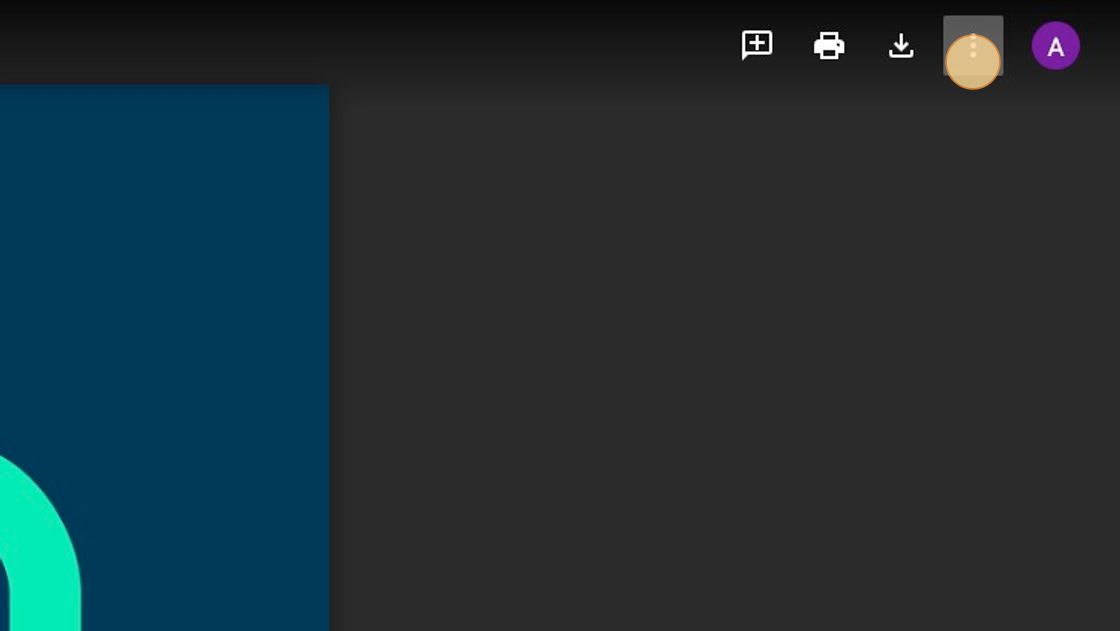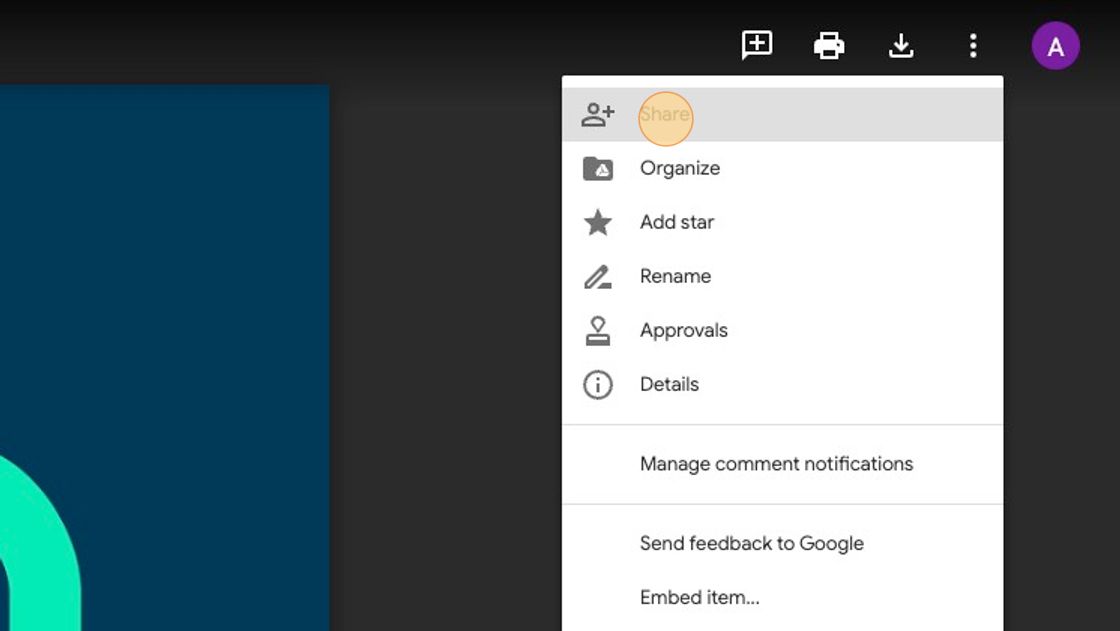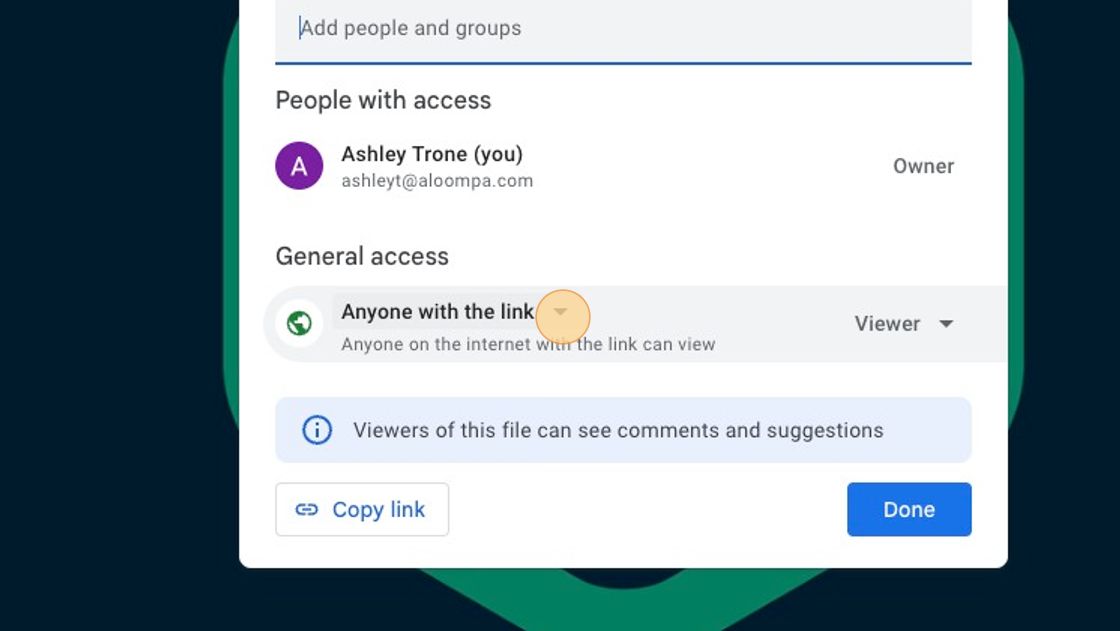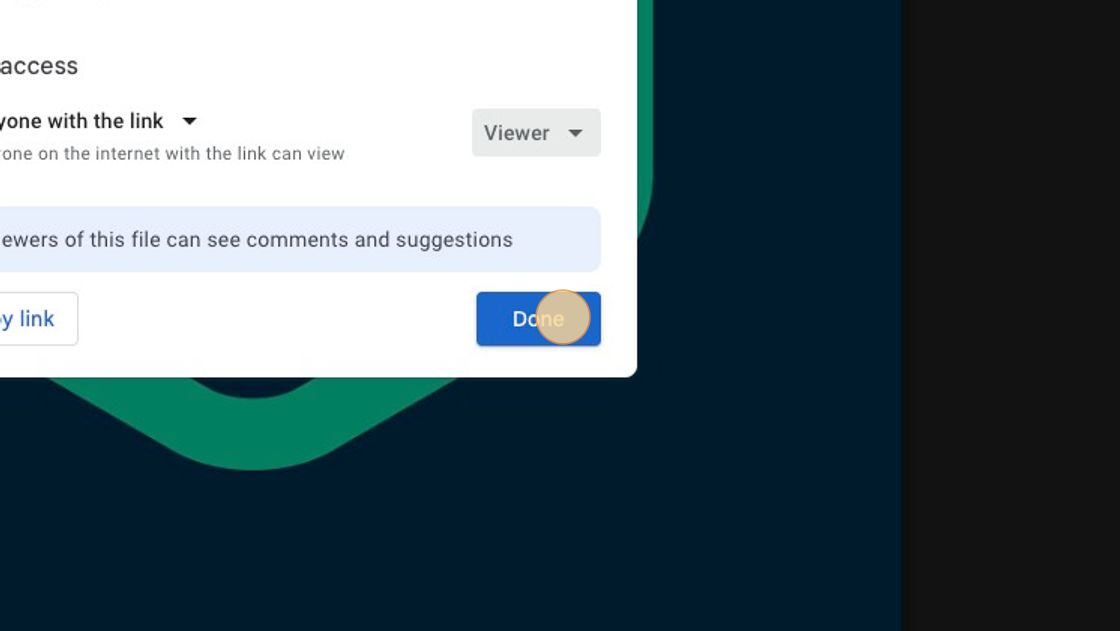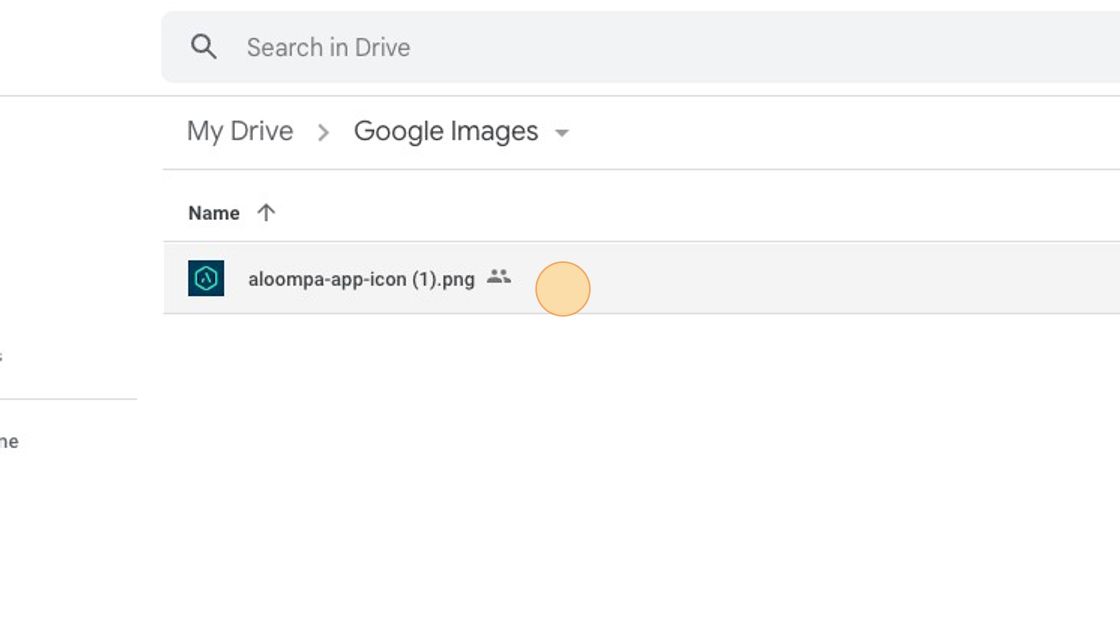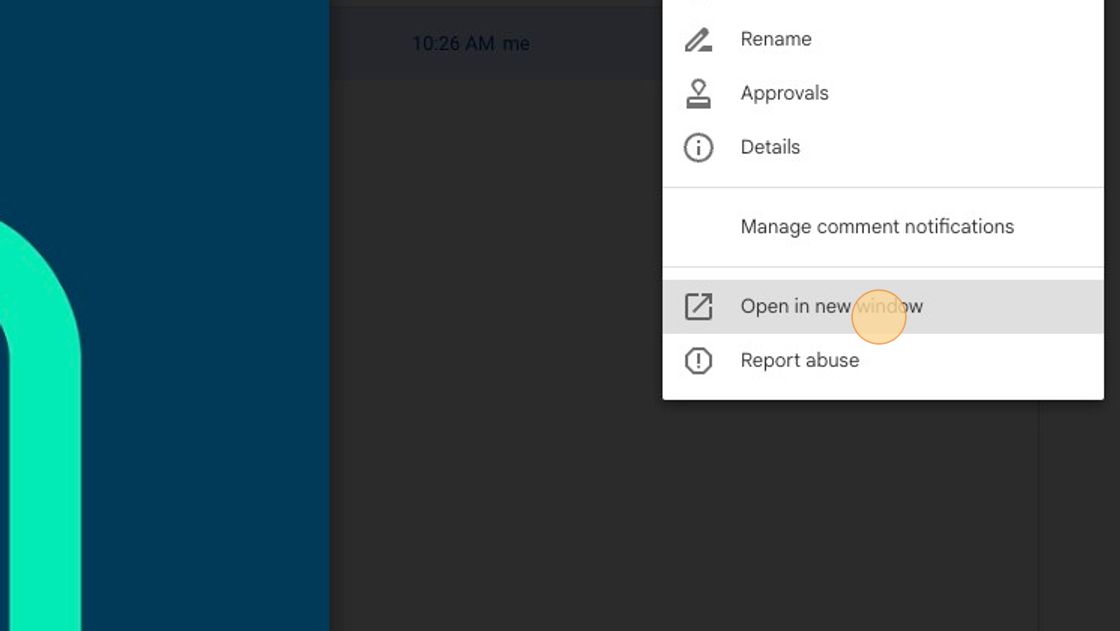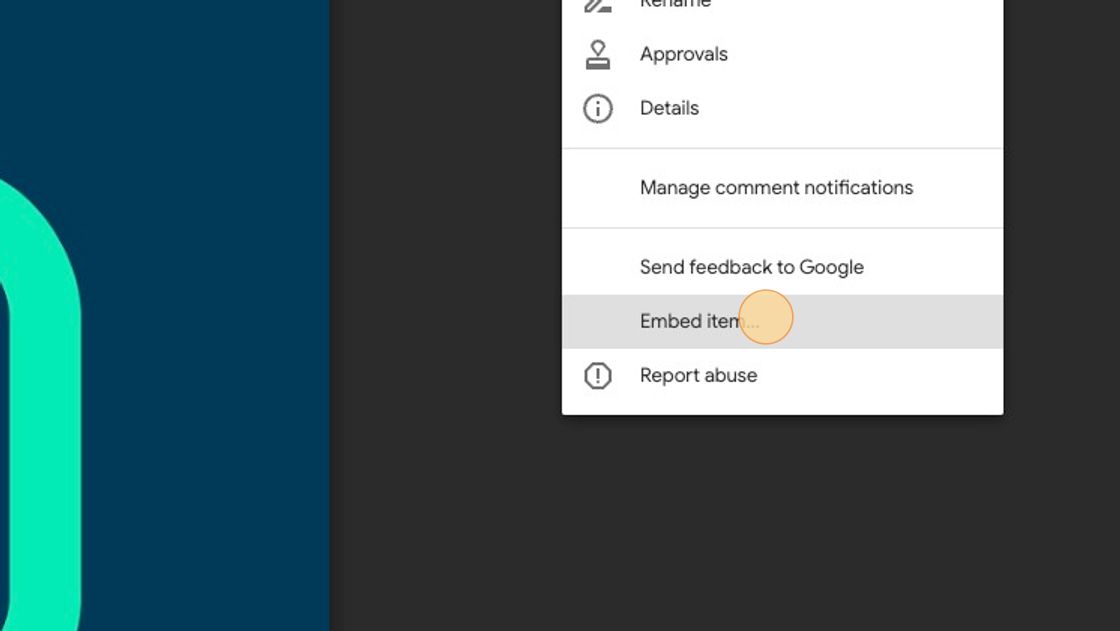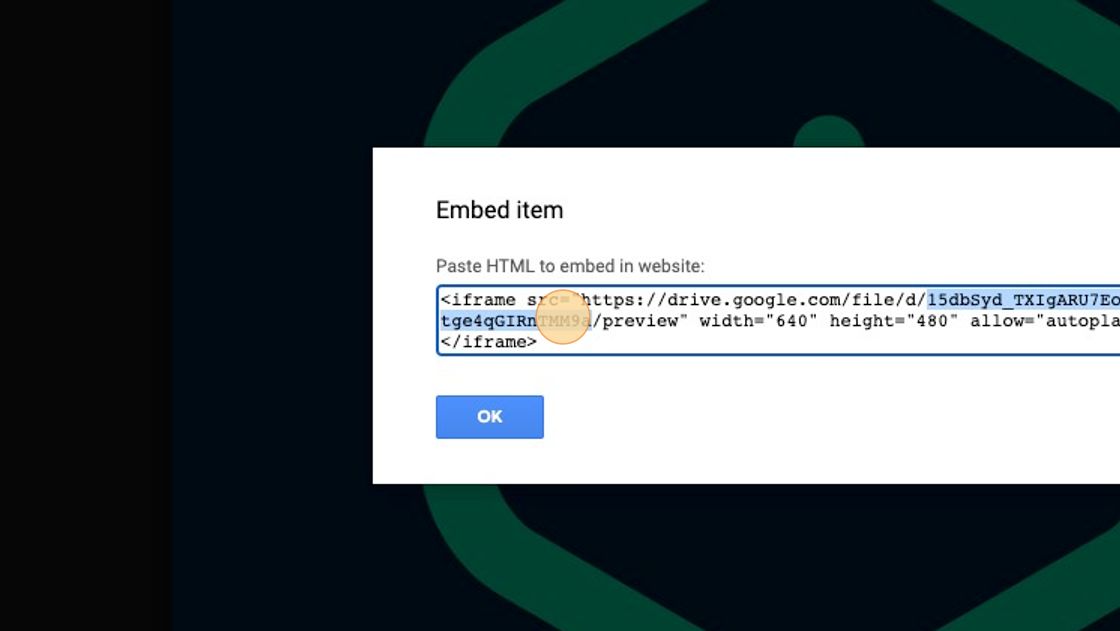Google Drive & Dropbox Images
If you wish to mass import images into our CMS, you must get the direct URL to the image. If your images are hosted on another website such as Google Drive or Dropbox, you'll need to take a few steps to obtain that direct URL. Follow the steps below!
Google Drive:
You will need to find the ID of the image in that image embed and paste it at the end of this URL - https://drive.google.com/uc?id=
1. First, make sure the images are shared to anyone with the link. In Google Drive, while viewing the image, click the three vertical dots in the top right corner of your screen.
2. Click Share.
3. Make sure under General Access it is set to Anyone with the link - Viewer.
4. Click "Done"
1. Next, in your Google Drive, double-click the image you want to include in your upload.
2. In the top right corner of your screen, click the 3 vertical ... and select Open in new window.
3. Now, on the new browser window that just opened up click the ... again and select "Embed item..."
4. Find the ID in the Embed item screen. This will appear after https://drive.google.com/file/d/ - Copy just the ID from this link.
5. Paste that ID to the end of this: https://drive.google.com/uc?id= For example, https://drive.google.com/uc?id=15dbSyd_TXIgARU7Eo-tge4qGIRnTMM9a -- This is the URL you will add to your spreadsheet for import.
6. It's a good idea to confirm this link is going to work prior to importing. Paste this new URL you created in a browser window and load it. You'll notice the URL changes from what you initially entered. That's fine, but do not use that new link. Just confirm that you can see your image and that it appears as simply an image - no Google Drive prompts on the screen. Simply the image.
For reference, here is an example of what will not work. This is the URL that came directly from my browser while I was viewing this image in Google Drive.
https://drive.google.com/drive/u/0/folders/1u0-gOdHPY_u-3tqo-SpOByiv5Lf_qKSM

Dropbox: More Details Coming Soon!