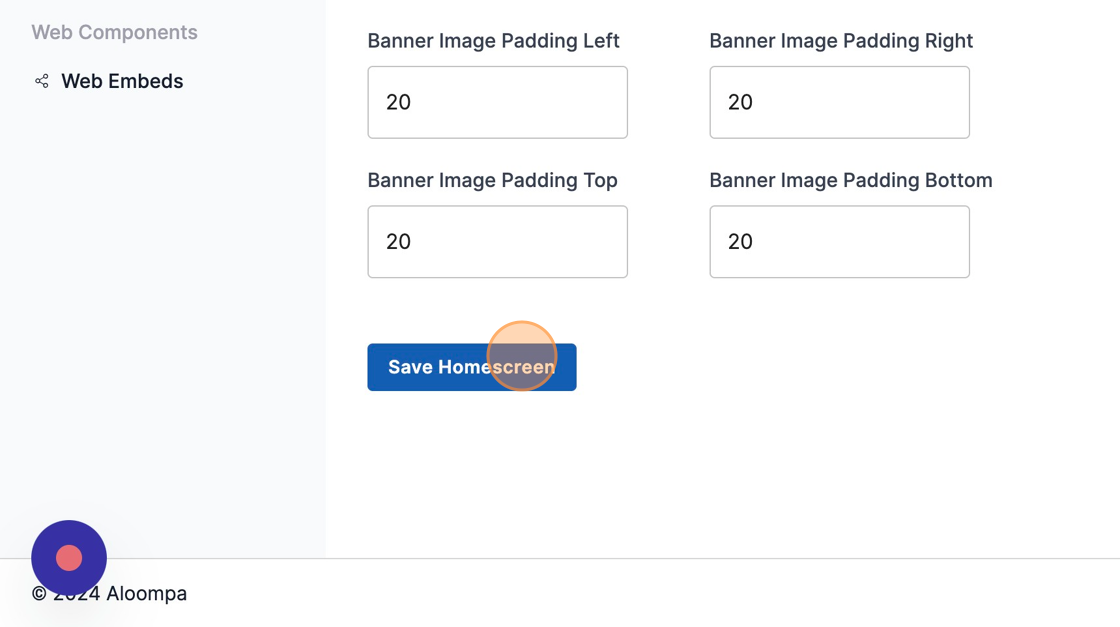How to Update your Menu Header and Footer Images
Use the steps below to update your menu Header and Footer images. Please note that you will need a PNG or JPG/JPEG file for both file uploads.
1. Navigate to the CMS and login to your account.
2. Click to the "Design" tab.
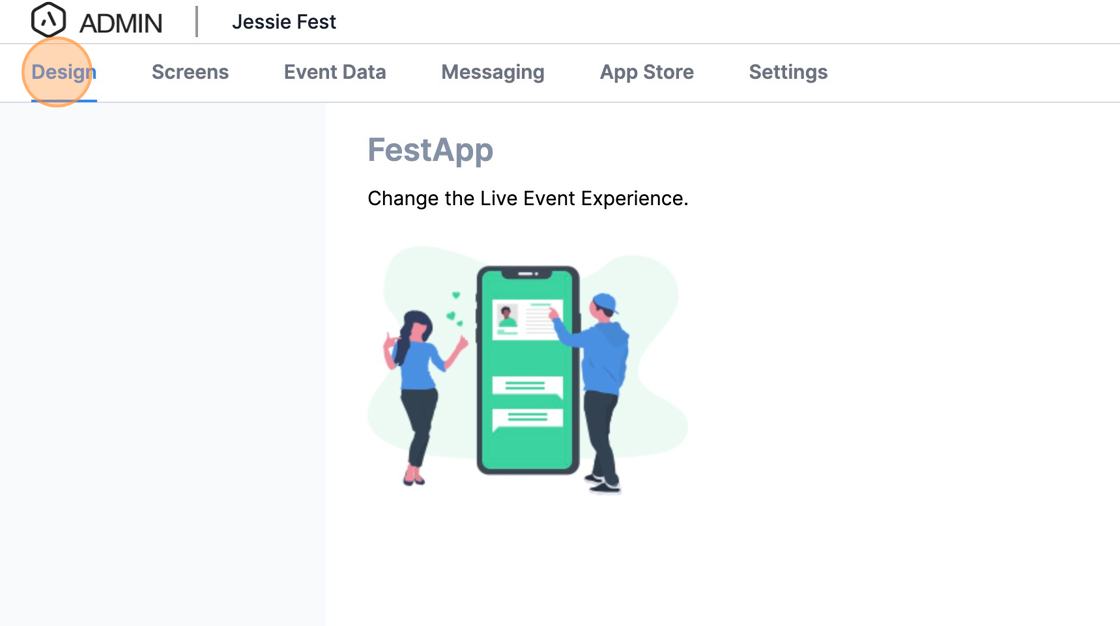
3. Select "Menu Layout" under the Navigation Design menu.
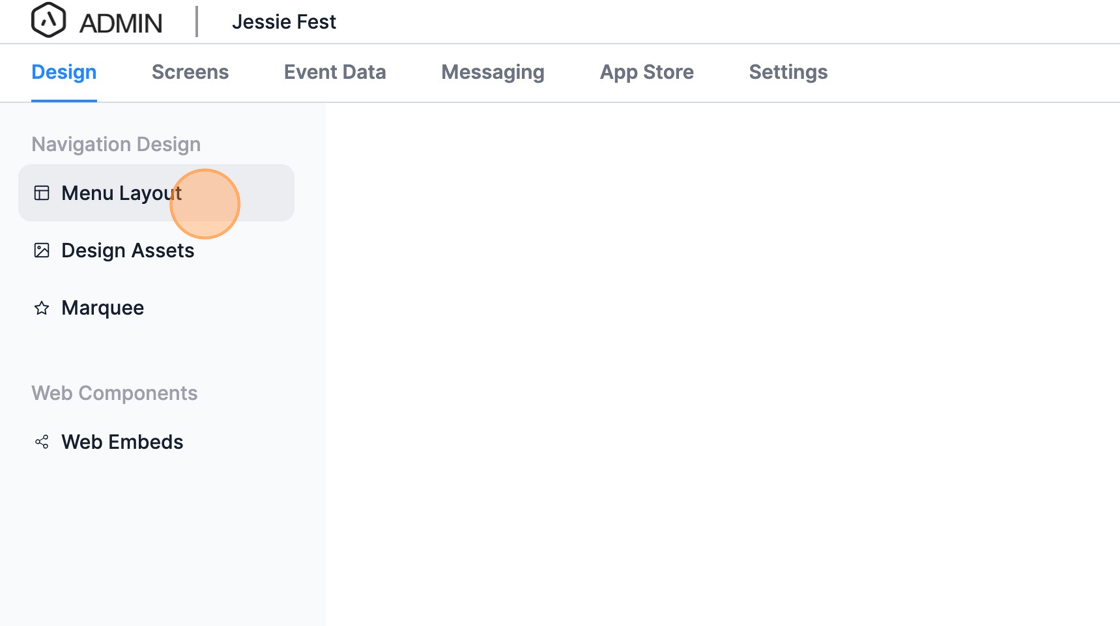
4. To update your Header Image, click 'Remove Image' and replace it with a JPEG or PNG file that you'd like to feature on your home screen.
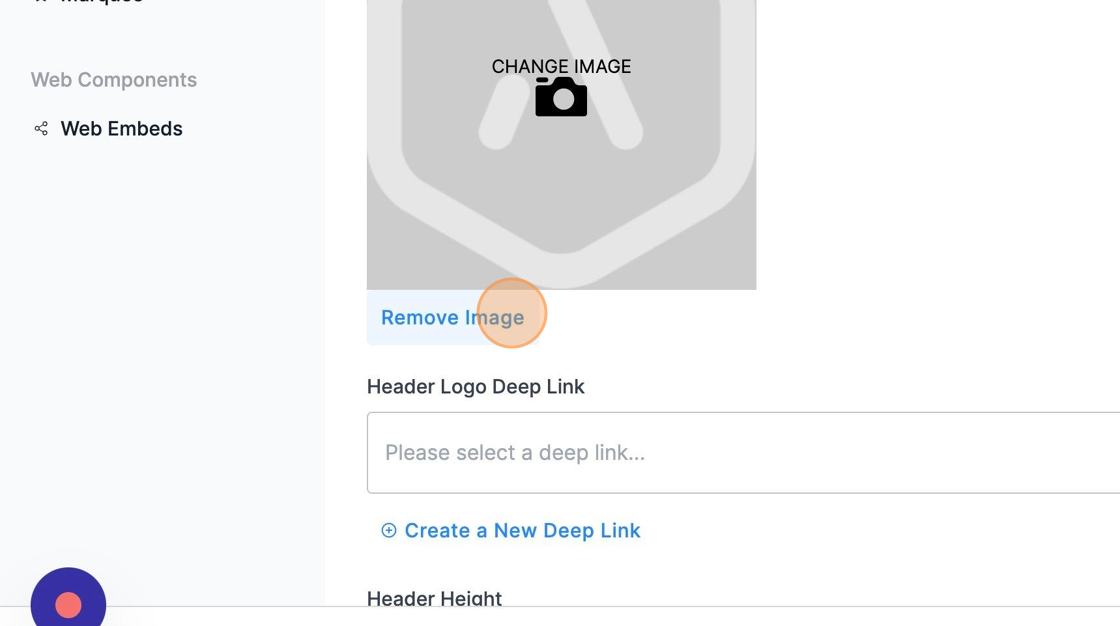
5. Click "Save Homescreen" and be sure to publish your changes in order to see them reflected in your app.
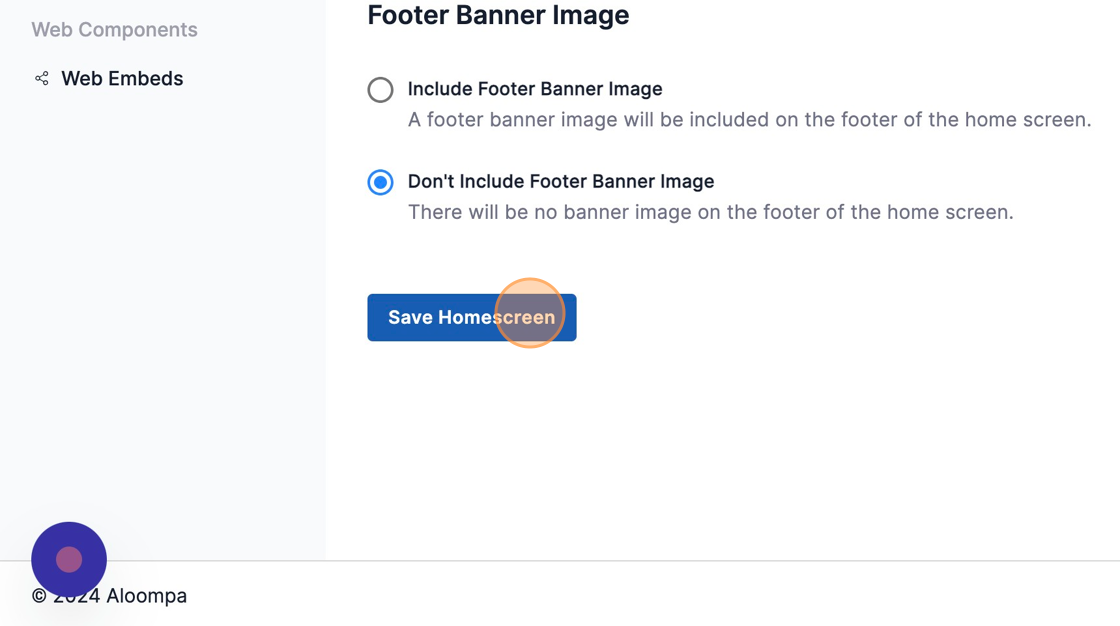
6. To include or update a Footer Banner, click the "Include Footer Banner Image" field. If this is not selected, you will not be able to include a Footer Banner in your app.

7. Click the file upload field to upload your image.
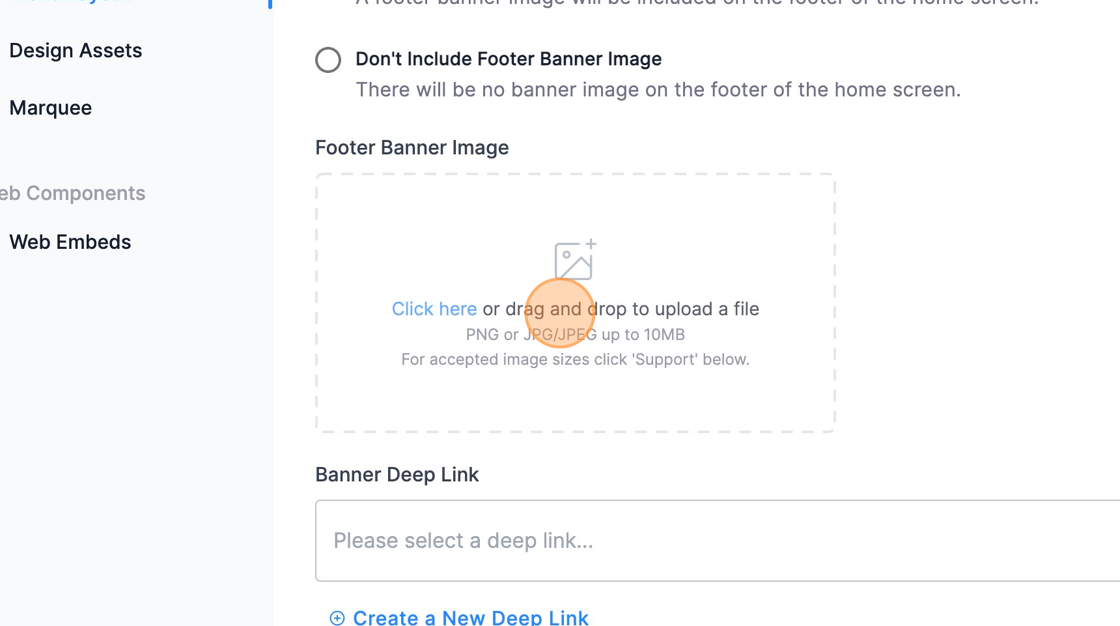
8. To include a Deep Link with your Footer Banner, select a Deep Link from the drop down or create your own using the 'Create a New Deep Link' button.
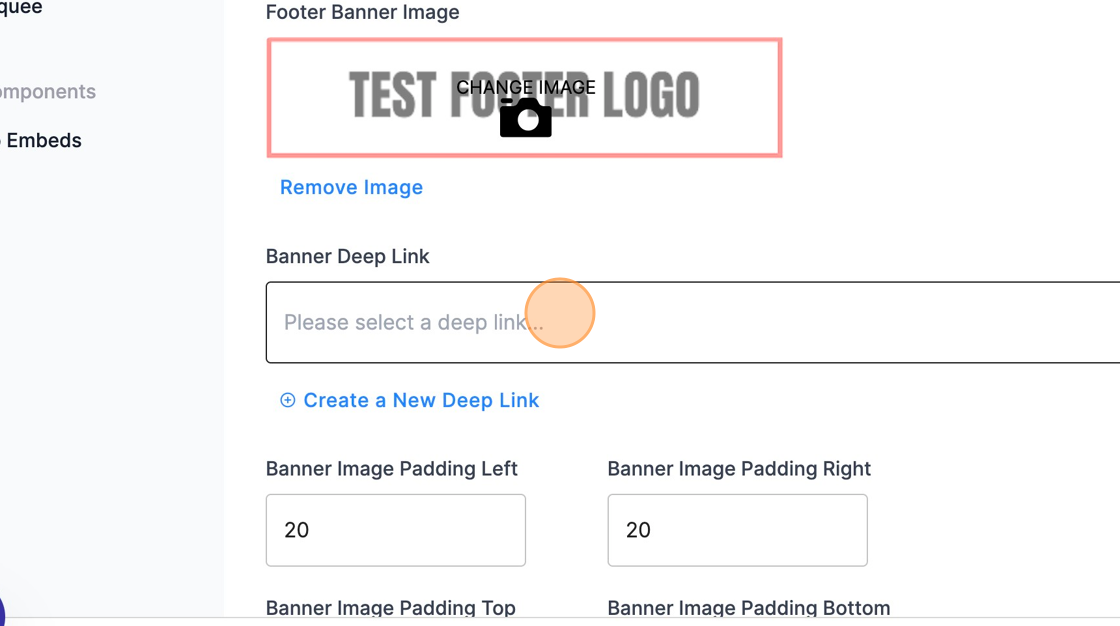
9. Click "Save Homescreen" to save your changes, and "Publish" in the top right hand corner to ensure your changes make it to your app.