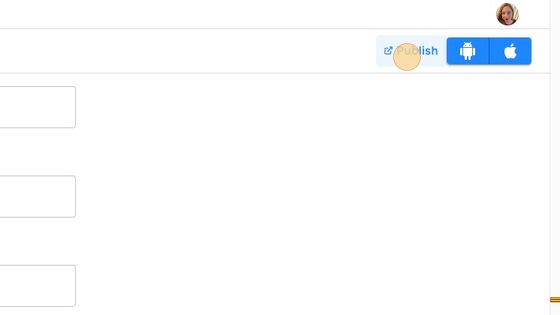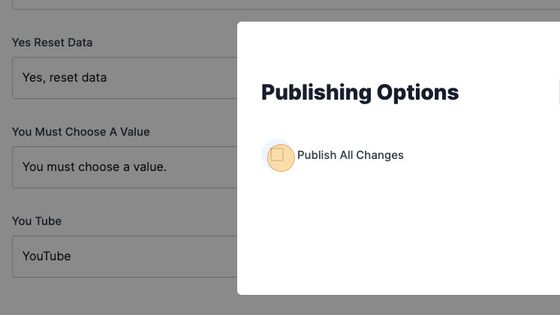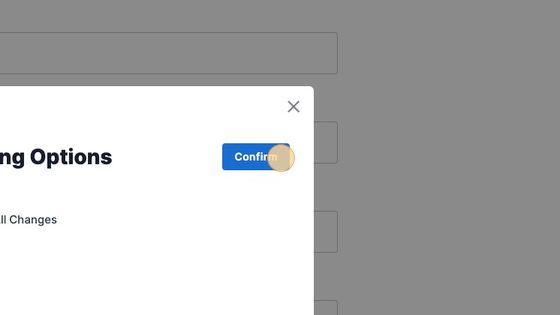Translations Screen - How to change verbiage in your app
There are many fields within your app where you can change the verbiage for yourself within the CMS. This article will review the Translations screen in the CMS and how to change general verbiage in your app. If you need assistance with multiple language translations, please check out our Language Support and Translations Guide.
If you find there are fields you are unable to edit, such as navigation and menu items, please contact Client Support using the Support beacon or Contact icon.
1. Navigate to https://cms.aloompa.com
2. Click "Event Data"
3. Click "Translations"
4. If you have a single language and do not require language translations, your screen will display "Translations (en)" at the top.
Navigate to a field you would like to update the verbiage on and make your changes.
5. If you have additional languages, you will see the fields pre-populated with translations. These are generated with the use of AI and may require corrections from your team. Please review these provided translations thoroughly.

6. Click "Save Translations"
7. Click "Publish"
8. Select "Publish All Changes"
9. Click "Confirm"