Testing Your Android App
When your app is ready for testing, you can simply download a test version of your app to your Android device by following these steps:
1. Navigate to https://cms.aloompa.com/
You received an invitation to the CMS with your initial welcome email. Log in and select your app from the drop down menu.
2. Click on the Android icon in the top right corner of the screen.

Tip: If this icon is not present on your screen, this means that the Android platform failed the last time the app was built. Please contact us to rebuild the app. Once the build is successful, the icon will appear on your CMS screen as pictured above.
3. The URL to the Android build installation page will be automatically copied to your clipboard.

4. Send the URL to the device you will be testing on
5. On your device, open to the URL and click the blue Install link on the page.

6. You will be asked if you wish to download the file. If you already have Aloompa test apps on your device, it will ask you to download again.

7. The app file will download onto your device. Click "Open" once it is downloaded.

8. Next, you will be asked to install the app.
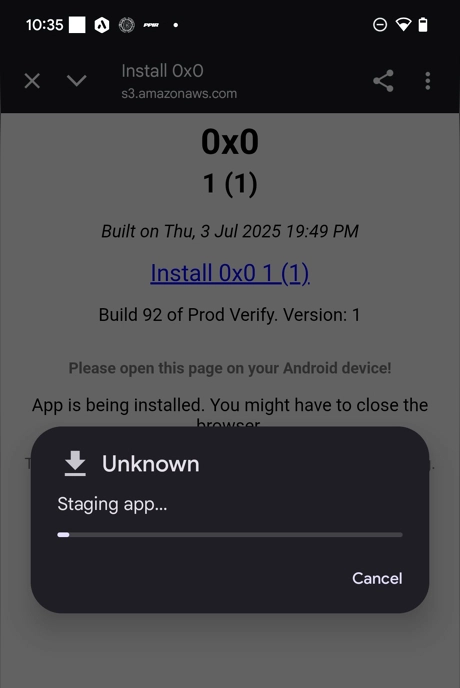
9. Lastly, click "Open" to view the test app.

Tip: When your app is out of testing and officially available in the app stores, don't forget to download and install the new version of the app! You will want to primarily use the shipped version of the app vs. this test version.