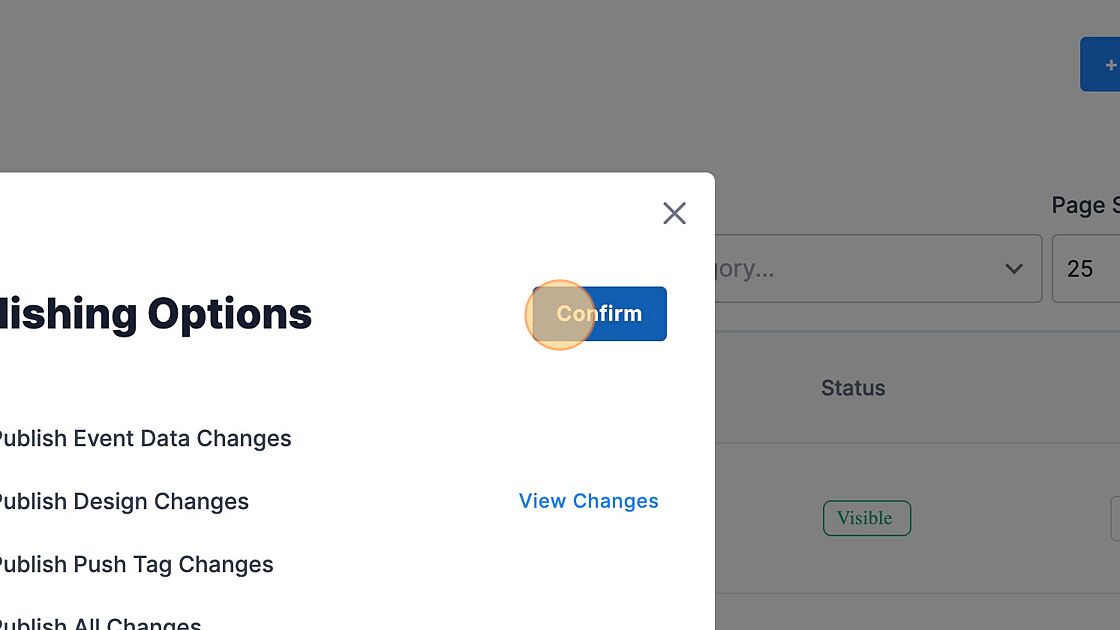How to Reorder the Schedule - Where Screen (Stages/Places)
To change the order of display on your Schedule Where app screen, follow these steps. Please note, this allows you to reorder stages & places but only on the Schedule Where screen. This applies to any category with the "type" column that reads "Place," so can be applied to both Stages and Places but only for the display on the Schedule Where screen.
1. Navigate to https://cms.aloompa.com
2. Click "Event Data"
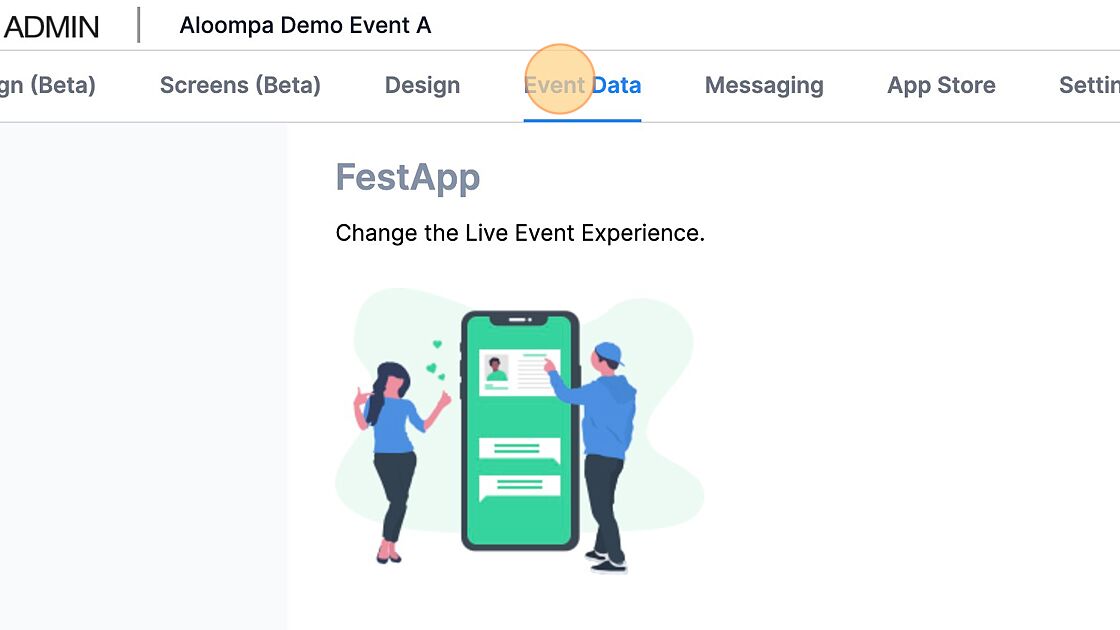
3. Click "Categories"
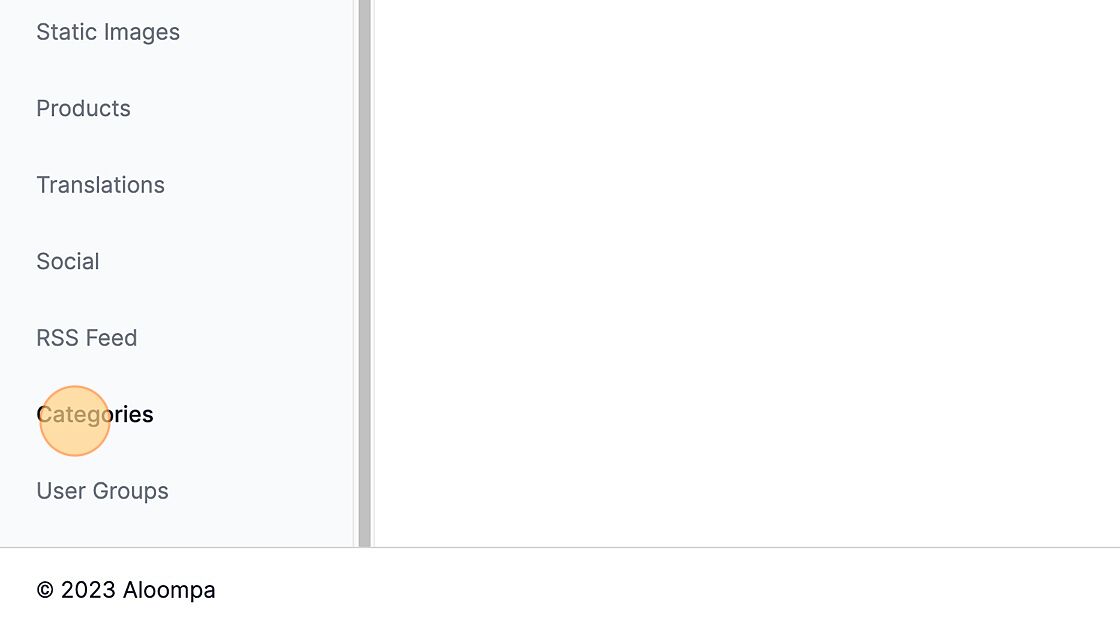
4. Click "Stages" or "Places" - whatever your category that is assigned to display on your Schedule Where screen. The column Type must read "Place."
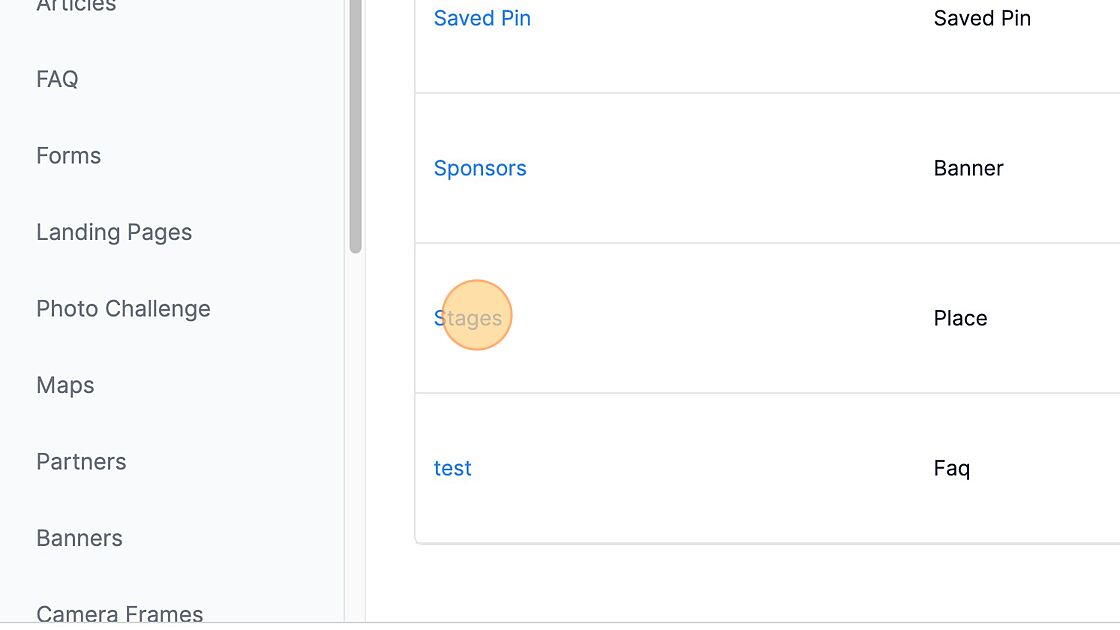
5. Click "Custom Place Order." If this is not selected, the items will display in alphabetical order.
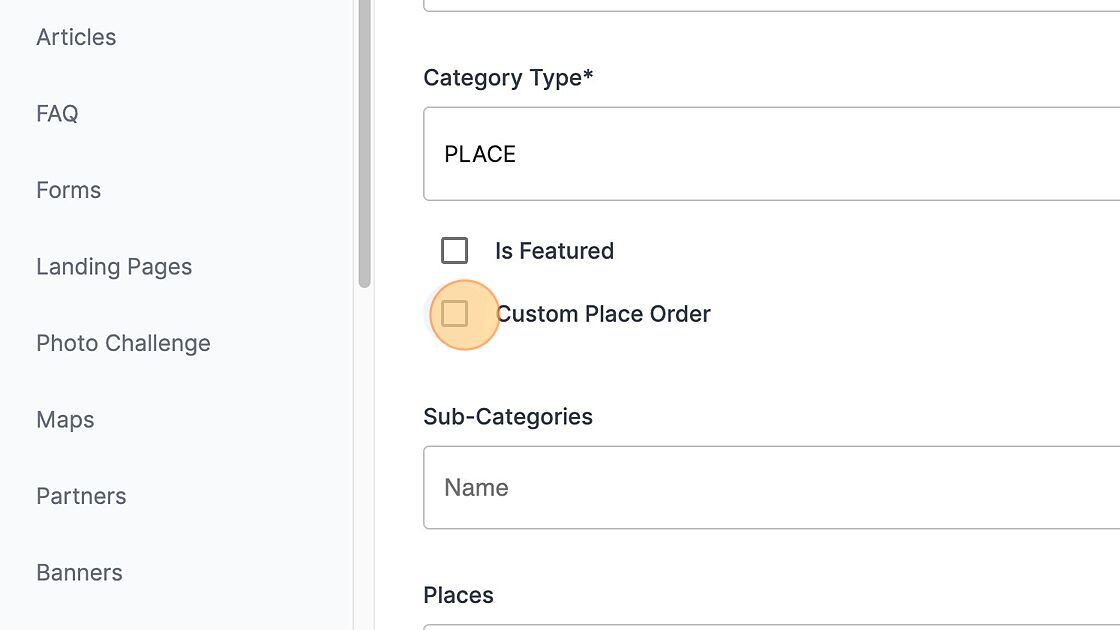
6. Use the icons to the left of the stages/places to drag and drop into your preferred order.
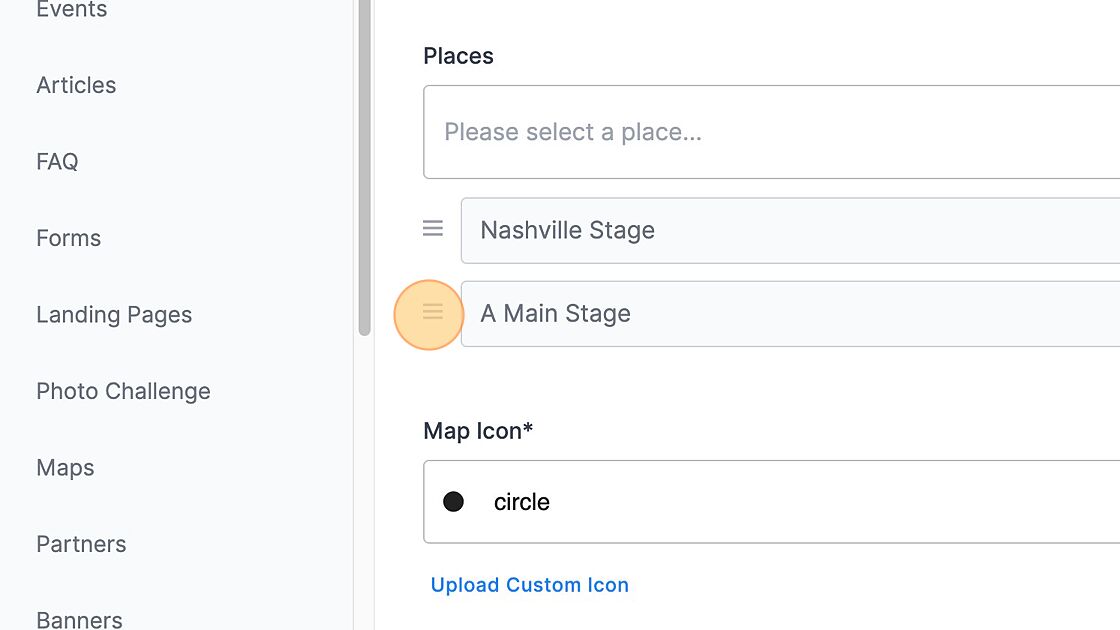
7. Click "Save Category"
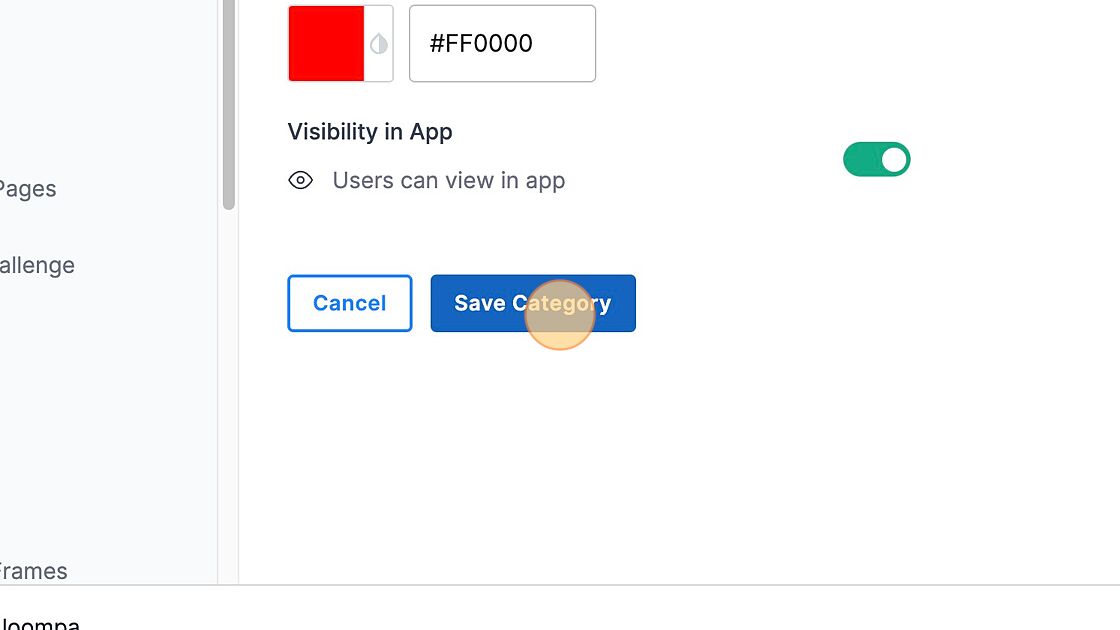
8. Click "Publish"
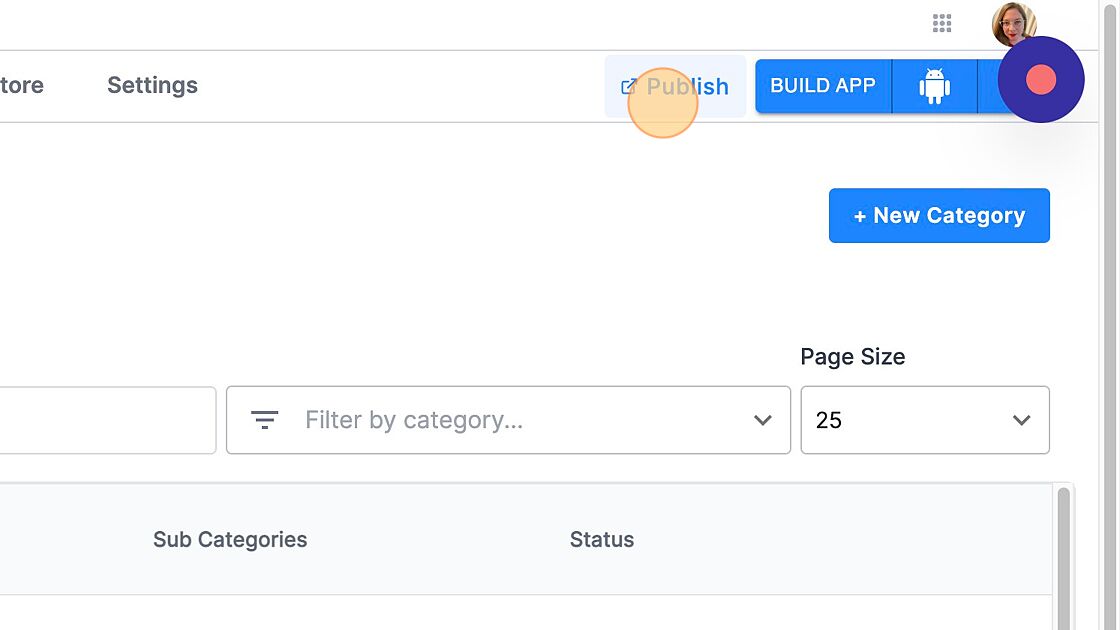
9. Publish All Changes.
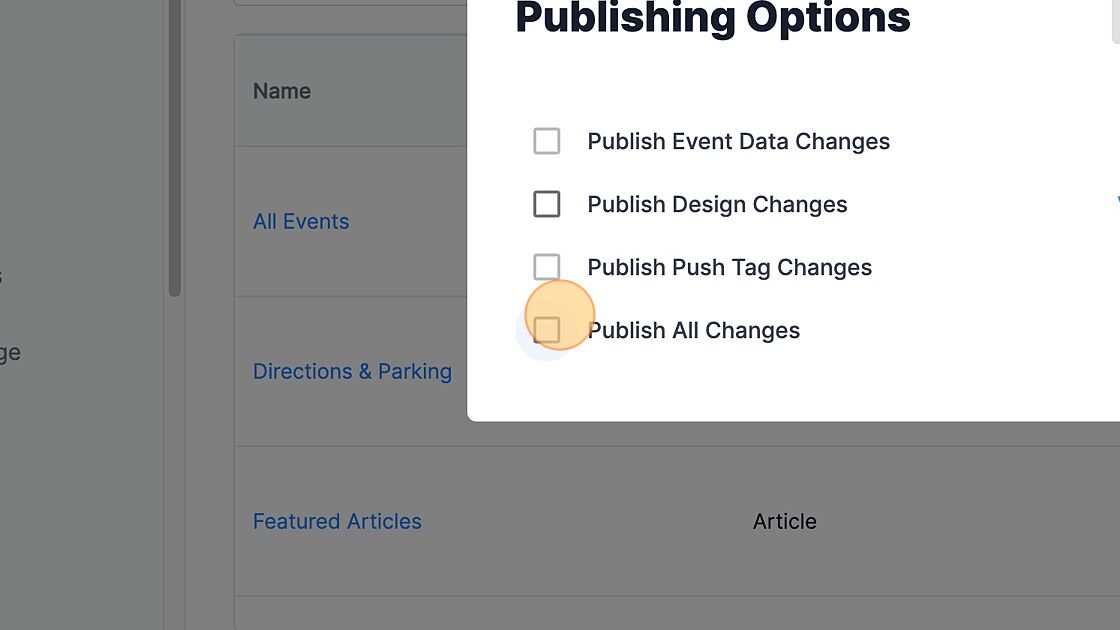
10. Click "Confirm"