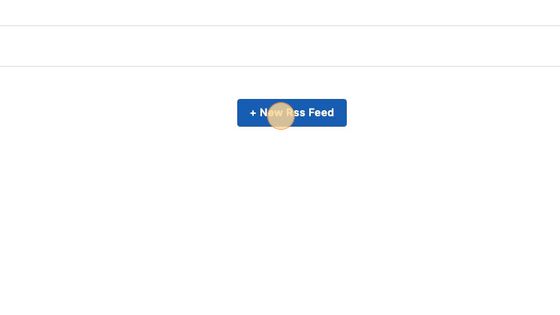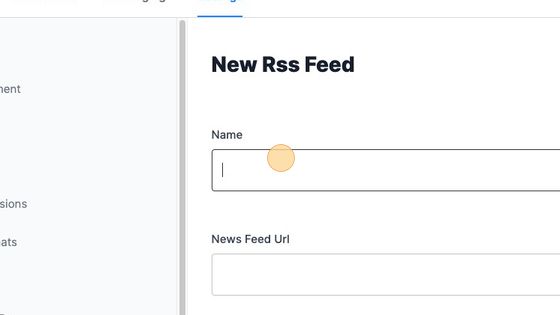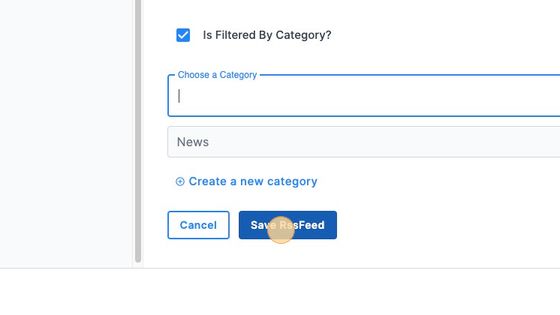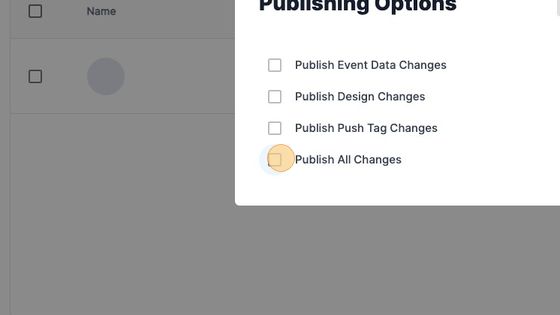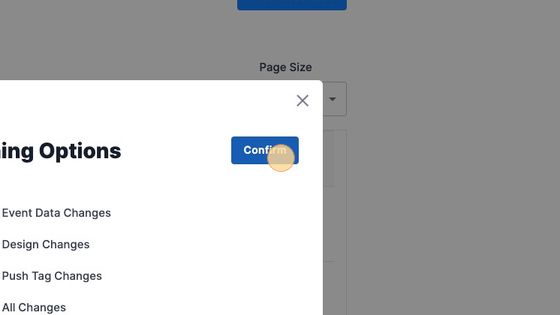News Articles - RSS Feeds
For the official news section of your app, you may either manually enter your news articles, or use an RSS feed.
If you opt to use an RSS feed, first please validate your feed through this validator: http://validator.w3.org/feed/
Once verified, please follow the step-by-step guide below to set up your RSS feed.
Tip: You are able to manually add articles in addition to those that get pulled from your RSS feed. However, you cannot edit articles that get pulled from a feed within the CMS. If you edit articles within the CMS that originate from your RSS feed, your changes will be overwritten the next time the feed refreshes.
How to Enable your RSS Feed
1. Navigate to https://cms.aloompa.com/ and select the appropriate app.
2. Click "Event Data"
3. Navigate to "RSS Feed"
4. Click "+ New Rss Feed"
5. Add the Name of the RSS feed and the URL.
6. If you would like to only display data from the RSS feed during a specific date range, select "Is Date Ranged?" and set the start date. Doing this will only pull in data from the feed from that date and forward.

7. If you would like to filter the data coming from this feed to a specific category, select "Is Filtered By Category." If you do not do this, the feed will be assigned the category of "News" by default.Click the "Choose a Category" field.

8. Click "Save RssFeed"
9. Click "Publish"
10. Select to Publish All Changes.
11. Click "Confirm"
Adding an RSS Feed is a change that is made OTA (Over The Air) and does not require a reship. Our system is configured to accommodate common RSS feed types. After adding your feed below, wait 3 hours and then please check the "Articles" section of the CMS. If articles do not appear within 3 hours, please contact Client Support via the Support button below.