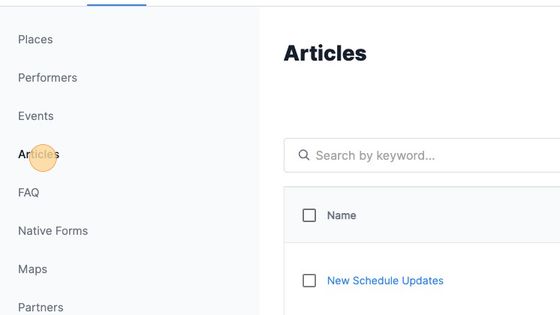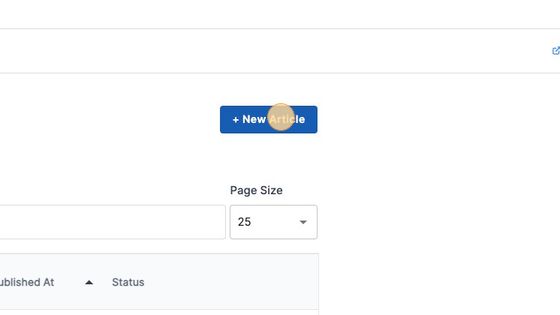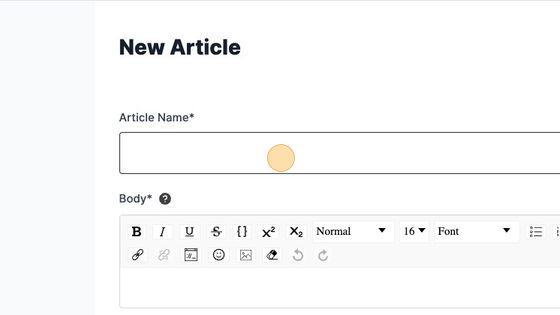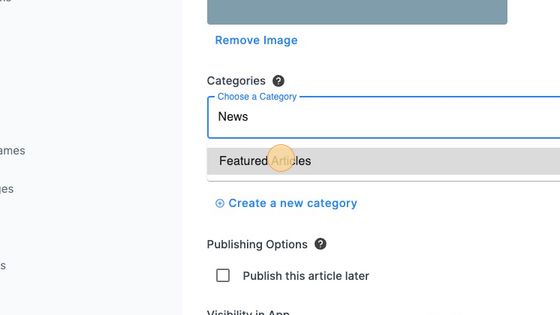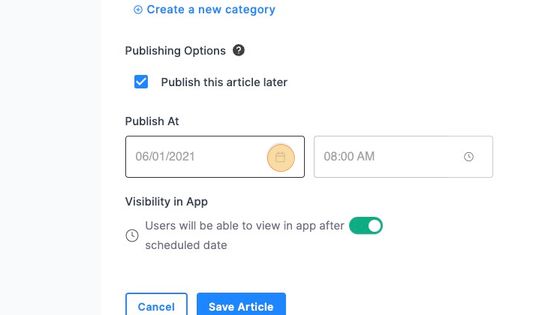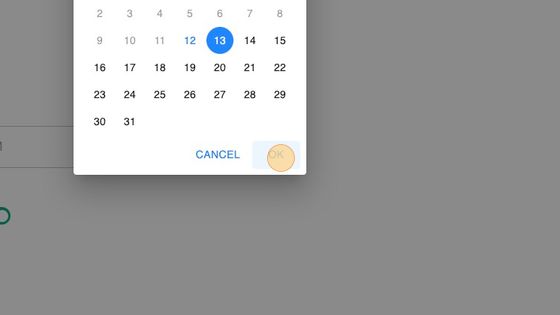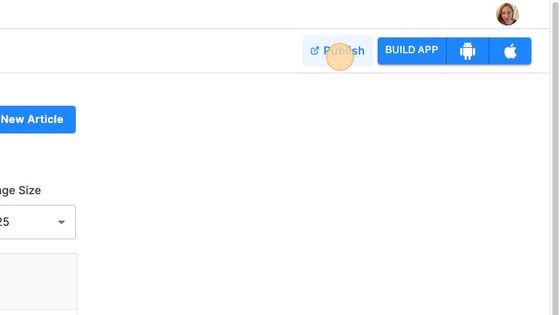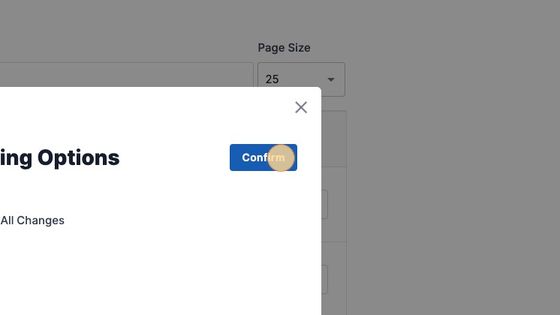Adding News Articles
Scroll down to read a full step-by-step guide on how to add articles, or watch this video.
1. Navigate to https://cms.aloompa.com
2. Click "Articles"
3. Click "+ New Article"
4. Add the Article Name. This will display to the customer as the subject of the article.
5. Add the Body of the article. You are able to edit the formatting of your text in this field, add images or hyperlinks. Links will open within the app as a Native Webview.
Note that you have the option to change the font - fonts available in this dropdown are those within the theme font of your app. If you would like to use a custom font, select "Upload Your Own Font" below the Body box.

6. If you are a FestApp Premium client using a Discover Screen, add an image to display on the Discover screen here. Skip to the bottom of this tutorial for an example of how this will display in your app. The recommended image size is 1280x800.

7. Click the "Choose a Category" field.
8. Select the Category or Categories where you would like this article to appear. The "News" Category will display this article in your News & Social section while "Featured Articles" will display this article on your Discover Screen home page in the News section. Skip to the bottom of this article for an example of both the Discover screen and News & Social screen.
9. If you would like to schedule this article to publish in the future, select "Publish this article later." If you would like the article to be published immediately, skip to Step 14.
10. Set the Date when you would like this article to be published.
11. Click "OK" once you have selected the correct date.
12. Set the Time when you would like this article to be published.
13. Click "OK" once you have selected the correct time.
14. Click "Save Article."
15. Click "Publish"
16. Select "Publish All Changes"
17. Click "Confirm"
Note: If you would like to update the image that appears at the top of the News screen of your app, that is done in the Design tab. Select Images and replace the News Header Image. The recommended size for this image is 1125 × 705.
Discover Screen Image Example:


Tip: Fest App Premium clients may choose to add news articles through linking their RSS feed from their website. For more information, please review this article: News Articles - RSS Feeds